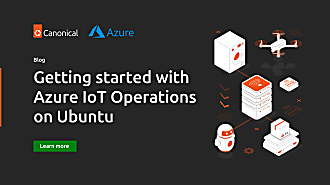Scott Moser
on 10 December 2014
Earlier this week, Ubuntu announced the Snappy Ubuntu Core . As part of the announcement, a set of qemu based instructions were included for checking out a snappy image on your local system. In addition to that method, we’ve been working on updates to bring support for the transactional images to uvtool. Have you used uvtool before? I like it, and tend to use for day to day kvm images as it’s pretty simple. So let’s get to it.
Setting up a local Snappy Ubuntu Core environment with uvtool
As I’ve already mentioned Ubuntu has a very simple set of tools for creating virtual machines using cloud images, called ‘uvtool‘. Uvtool offers a easy way to bring up images on your system in a kvm environment. Before we use uvtool to get snappy on your local environment, you’ll need install the special version that has snappy supported added to it:
$ sudo apt-add-repository ppa:snappy-dev/tools
$ sudo apt-get update
$ sudo apt-get install uvtool
$ newgrp libvirtd
You only need to do ‘newgrp libvirtd‘ during the initial setup, and only if you were not already in the libvirtd group which you can check by running the ‘groups’ command. A reboot or logout would have the same effect.
uvtool uses ssh key authorization so that you can connect to your instances without being prompted for a password. If you do not have a ssh key in ‘~/.ssh/id_rsa.pub‘, you can create one now with:
$ ssh-keygen
We’re ready to roll. Let’s download the images:
$ uvt-simplestreams-libvirt sync –snappy flavor=core release=devel
This will download a pre-made cloud image of the latest Snappy Core image from http://cloud-images.ubuntu.com/snappy/. It will download about 110M, so be prepared to wait a little bit.
Now let’s start up an instance called ‘snappy-test‘:
$ uvt-kvm create –wait snappy-test flavor=core
This will do the magic of setting up a libvirt domain, starting it and waiting for it to boot (via the –wait flag). Time to ssh into it:
$ uvt-kvm ssh snappy-test
You now have a Snappy image which you’re sshd into.
If you want to manually ssh, or test that your snappy install of xkcd-webserver worked, you can get the IP address of the system with:
$ uvt-kvm ip snappy-test
192.168.122.136
When you’re done playing, just destroy the instance with:
$ uvt-kvm destroy snappy-test
Have fun!